There's no better way to upgrade your PC than upgrading your graphics card. By upgrading the graphics card, it can evolve from a system that was difficult to play even a light game to a PC that can easily handle even games that require visually high specifications.
However, you need to install new hardware and update your software before you can enjoy the effects of the improved graphics. In this article, you'll learn how to upgrade your old computer with a new graphics card, down to basic purchasing considerations and step-by-step installation instructions.
Considerations when purchasing a graphics card, is it suitable for an existing PC?
Deciding which graphics card you want is a complex and subtle matter. That's because AMD and Nvidia offer options for virtually any budget, ranging from under $200 to the GeForce RTX 3090 up to $1,500.
You can consider things like the noise, heat, and power consumption of the card, but in general, you want a graphics card that offers the greatest cost-effectiveness. Graphics card recommendations are beyond the scope of this article, but our guide to buying graphics cards can help you make smart choices no matter how much you buy.
Next, make sure your computer is the proper hardware to support the new graphics card.
The most common problem users face is inadequate power supply. It may not be able to supply enough power, or there may not be enough PCI-E power connectors available. In my experience, the power supply should at least meet the requirements of the power supply recommended by the manufacturer. For example, if you bought a GeForce GTX 3090 that consumes 350W, you should have a pair of 8-pin power connectors and a power supply of at least 750W suggested by Nvidia.
To find out how much power your current power supply provides, simply open your PC and look for a standard identification sticker listing basic information on all power supplies. You can also see the number of 6-pin and 8-pin PCI-E connectors available.
 |
| AMD's Radeon RX 6900 XT |
Finally, make sure that there is enough space inside the console for the new graphics card. Some high-end graphics cards are quite long, can be over 30 cm long, and have two or three expansion slots. The actual dimensions of your graphics card can be found on the manufacturer's website.
If this has been resolved, the installation work will begin in earnest.
Graphics card setup is simpler than you think
To install a graphics card, you only need a new graphics card, a computer, and three Phillips screwdrivers. Turn off the PC and unplug the power before installing.
Unless you need to remove your old GPU, you should first find the long PCI-E x16 slot closest to the processor's heat sink. This slot is the first or second expansion slot on the motherboard.
Make sure there are no loose wires blocking access to this slot. When replacing the existing graphics card, disconnect all connected cables, remove the screw from the fixing bracket inside the back of the PC body, and then remove the card. Most motherboards have a small plastic latch at the end of the PCI-E slot that holds the graphics card in place. Press this latch to unlock and remove the old graphics card.
The new graphics card can now be installed in the open PCI-E x16 slot. After the card is fully inserted into the slot, press the plastic latch at the end of the PCI-E slot to lock it into place. Then, use the screws to secure the graphics card's metal fixing bracket to the PC body. You can reuse the cover bracket or the screws that secured the previous graphics card.
Most gaming graphics cards require an additional power connector. If additional power is required, make sure that the corresponding PCI-E power cable is connected. If the power is not supplied properly, the graphics card will not work properly. If you don't connect this PCI-E power cable, the PC itself may not boot.
After fixing the graphics card, with the power on, push the main body side panel back into place and connect the display cable to the new graphics card to complete the work. Now turn on the computer.
Now comes the stage to upgrade the software on your graphics card.
If the new graphics card is of the same brand as the old card, the process is simple. Go to the manufacturer's website and download the latest driver package for your operating system. Graphics drivers are typically around 500MB, which is quite large. Depending on the speed of your internet connection, it may take some time to download. After installing the drivers and restarting your computer, you can now enjoy the smooth and smooth frame rates offered by the new graphics card.
If the graphics card manufacturer has changed (Intal to AMD, or AMD to Intel), you must uninstall the old graphics driver and restart the computer before installing the driver for the new graphics card. If you don't uninstall the old driver, it can conflict with the new driver.
Now it is over. Now that you have a new graphics card installed, do what you wanted to do with an upgraded PC.








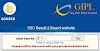
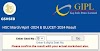

0 Comments