This browser, like many, has the ability to clean its cache files.
Browsers like Mozilla Firefox temporarily store images, scripts, and other parts of websites to improve the experience, however, this mechanism can cause loading problems.
That is why the best way to solve the most common problems in the Mozilla Firefox browser is by clearing the cache.
Clear the cache
For that you must do the following step by step that appears on their website:
- Click the button and select Options.
- Select the Privacy and security panel.
- In the Cookies and site data section, click Clear data ...
- Uncheck the box in front of the Cookies and site data option.
- When you've checked the Cached web content box, click Clear.
- Close the page. Any changes you have made will be saved automatically.
From this Google Chrome competition browser, you can also clear the cache automatically, you just have to:
- Click the Menu button and select Options.
- Select the Privacy and security panel and go to the History section.
- In the drop-down menu next to Firefox :, choose the option Use custom settings for history.
- Check the Clear history when Firefox closes check box.
- Next to Clear history when Firefox closes, click the Settings… button. The
- Settings window to Clear history.
- In the Clear History Settings window, check the checkbox called Cache.
- Click OK to close the Clear History Settings window.
- Close the page. Any changes you have made will be saved automatically.



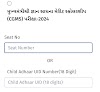


0 Comments